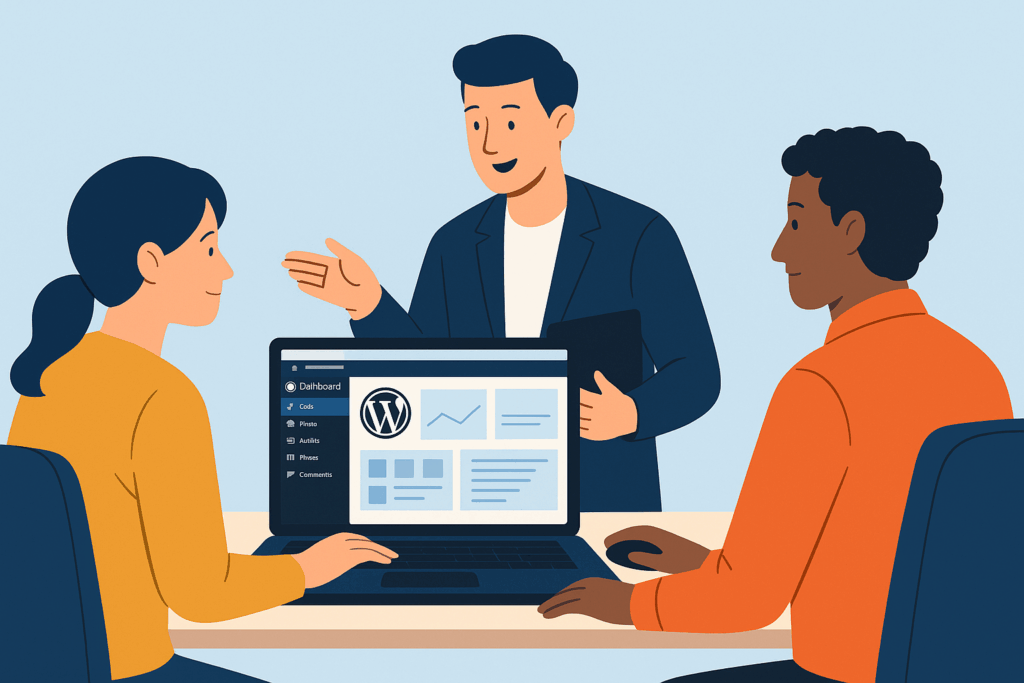When you build a WordPress site for a large organization, it’s not just about handing off the keys. You’re usually dealing with a team - sometimes a big one. From content creators to marketing staff and department leads, everyone wants access. The challenge isn’t just about training them to use WordPress. It’s about making sure they don’t accidentally undo all your hard work.
For example, imagine launching a new WordPress site for a mid-sized company with multiple departments - marketing, HR, product, customer service. Each team wants editing access to manage their own content. You start with 10 users, and just before launch, the client asks you to train even more. During the first session, a few team members begin exploring the backend a little too freely. One changes button colors because they think it looks nicer, without realizing it breaks accessibility guidelines. Another accidentally replaces a full landing page with a blank template. It quickly becomes clear that unstructured training can lead to more cleanup work than actual progress.
This kind of scenario is common - and preventable - with the right approach.
Staging Sites: The Safe Zone for Learning
Training on a live website is like handing someone the keys to a sports car before they know how to drive - it might be fine, or it might end up in a ditch. That’s why using a staging site is a very good idea.
A staging site is a working copy of the main WordPress site, where people can safely test, experiment, and learn without fear of breaking the live site. Most hosting providers let you create staging environments that are visually and functionally separate - but it's important to understand that they’re not always fully isolated at the operating system level.
In many cases, staging and live sites sit on the same hosting account, using different folders and databases. This means that while changes on staging won't affect the live site directly, a misbehaving plugin or malicious code could theoretically impact both, especially in shared environments.
For better isolation, you can set up the staging site on a completely separate WordPress hosting account. Or, for fast, disposable environments, use a service like qSandbox or WPSandbox. These tools spin up independent WordPress sites in seconds, perfect for safe training without touching your production setup at all.
Once the team is trained and confident, you can safely migrate or implement their changes on the live site - with far less risk.
Recording Training Sessions for Ongoing Support
Live training is helpful, but most people only remember a small portion of what they hear the first time. That’s why recording each session adds long-term value.
Using a tool like Loom, you can record your screen and voice during each training session. Upload those videos to a shared client portal or cloud folder so the team can revisit them later. This is especially useful when new employees join the organization or when someone forgets how to do a task weeks later.
Short, task-specific videos - like how to add a blog post, replace an image, or update the footer can also be created separately and shared as part of the training kit.
Roles and Permissions: Not Everyone Needs Admin Access
One of the most important things you can do is set clear limits on who can access what. Giving everyone full admin access usually leads to mistakes.
A simple access policy could look like this:
- Admin: Reserved for one or two technical leads or site managers
- Editor: For team leaders or department heads managing most of the content
- Author: For individual content creators managing their own posts
- Contributor: Can write drafts but can’t publish
- Subscriber: For basic login access without editing rights
Everyone else should work in the staging site or submit content through a documented request process. This reduces risk while still allowing teams to contribute.
Tailor Training to the User’s Role
Not everyone needs to learn everything about WordPress. Tailor the training based on what users will actually do.
For example, train the marketing team on:
- Writing and publishing blog posts
- Embedding media
- Managing calls-to-action
- Editing campaign pages
Train the HR or internal team on:
- Updating job listings
- Managing internal resource pages
- Editing contact details or staff bios
Avoid overwhelming people with features they’ll never use. Keep it focused and relevant.
Tools and Practices to Keep the Site Safe
Even with training, mistakes will happen. Build some protection into the process.
- Enable revision history so you can roll back changes
- Use logging plugins like Simple History or WP Activity Log to track activity
- Make regular backups, especially before training sessions
- Use security plugins or server-level protections to monitor for threats
Encourage users to preview changes before publishing and remind them that staging is the place to experiment - not live.
Final Thoughts: Training Is a Long-Term Strategy
Training a client’s team isn’t just a hand-off task - it’s part of setting up the site for long-term success. With the right tools and structure, you can empower users without putting the website at risk.
To recap:
- Use a staging site for all training, ideally one that's fully isolated
- Record training sessions with Loom and store them in a client portal
- Limit access based on real roles, not convenience
- Customize training based on what each team needs to do
- Put safety nets in place like backups, logs, and revision controls
This approach leads to smoother hand-offs, fewer support emergencies, and happier clients who feel confident managing their site.