Subscribe to our newsletter
WooCommerce makes it easy to display important messages across your store without the need for third-party plugins. The built-in store notice feature allows you to add customizable text (including HTML) to communicate updates, promotions, or other essential information to your customers.
Steps to Add a WooCommerce Store Notice
- Access the Customizer
Navigate to your WordPress dashboard and go to:
Appearance > Customize > WooCommerce > Store Notice - Add Your Notice Text
In the store notice text box, enter your message. You can use plain text or include HTML for additional customization (e.g., links, bold text).Examples of notices:- “Free shipping on orders over $50! Use code FREESHIP at checkout.”
- “We’re experiencing slight shipping delays due to high demand. Thank you for your patience!”
- “20% OFF on all items this weekend only! Shop Now!”
- Enable the Notice
Check the checkbox labeled Enable store notice to enable the message to show on your WooCommerce store. - Publish Your Changes
Click the Publish button at the top of the Customizer to save and display the notice.
Tip: The notice will appear at the bottom of every page on your site, ensuring maximum visibility without being intrusive.
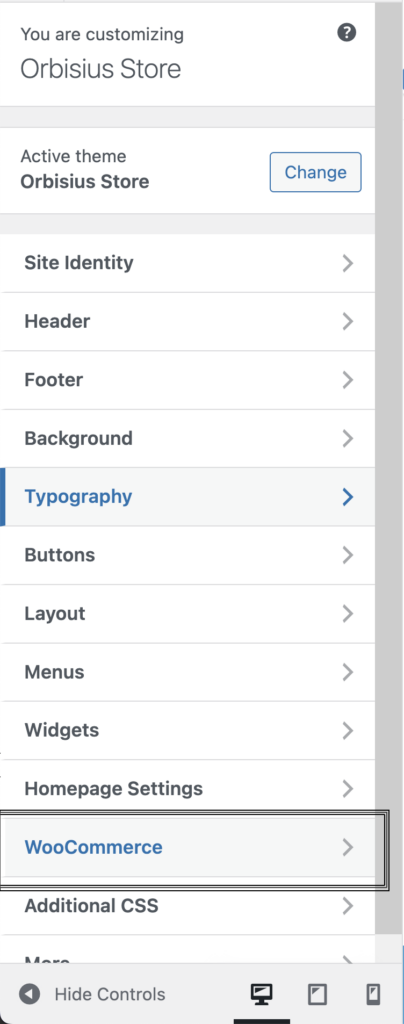
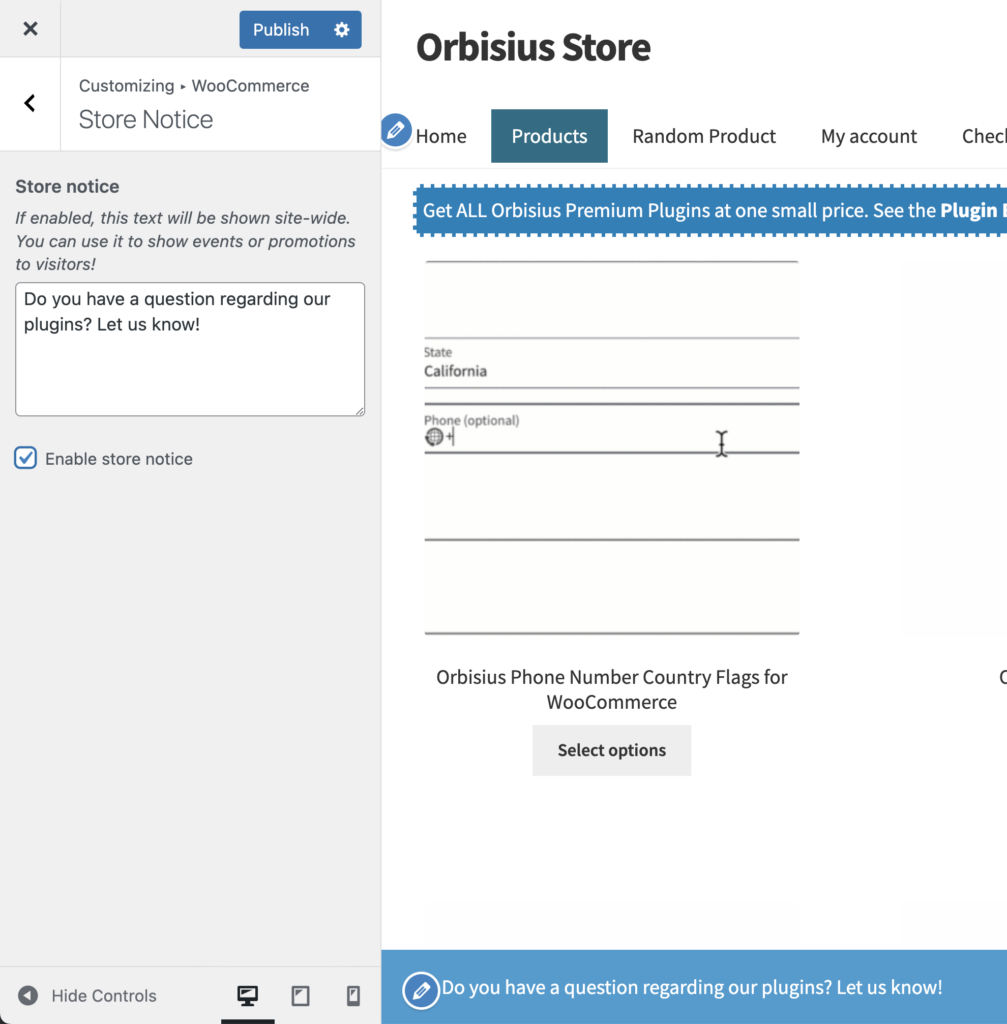
Creative Uses for Store Notices
- Promotions: Announce sales, discounts, or special offers.
- Shipping Updates: Communicate delays, cut-off times, or changes in shipping policies.
- Holiday Hours: Inform customers about adjusted hours or closures during holidays.
- Temporary Messages: Alert customers to maintenance schedules, limited-time events, or product restocks.
By entering HTML code in the notice box, you can create clickable links (e.g., “Shop Now” or “Learn More” or "Contact us") to direct users to specific pages or products.
How to Turn Off the WooCommerce Store Notice
Disabling the store notice is just as simple. Follow these steps:
- Go to Appearance > Customize > WooCommerce > Store Notice.
- Uncheck the box labeled Enable store notice.
- Click Publish to remove the notice from your site.
Extra Tips for Effective Store Notices
- Keep It Short: Ensure your notice is concise and easy to understand. Customers should grasp the message at a glance.
- Use Eye-Catching Words: Phrases like “Limited Time Offer” or “Don’t Miss Out!” can grab attention.
- Test HTML Code: If using HTML, double-check for errors to avoid display issues.
- Monitor Its Impact: Check analytics to see if the notice boosts engagement, clicks, or conversions. Update the text as needed.
By following these steps, you can make the most of WooCommerce’s store notice feature, keeping your customers informed and engaged without relying on extra plugins.
Subscribe to our newsletter